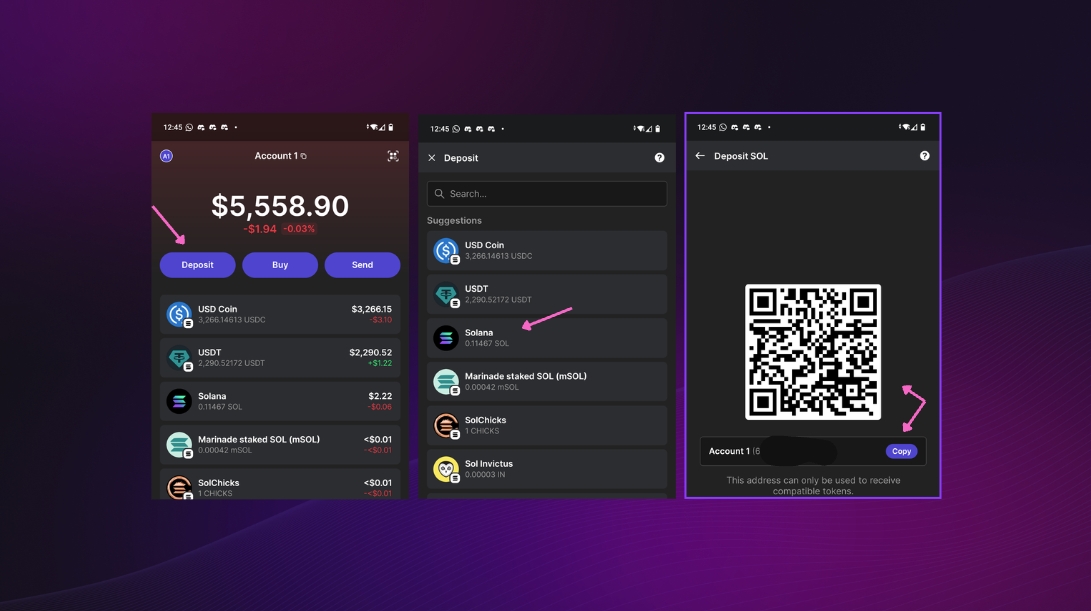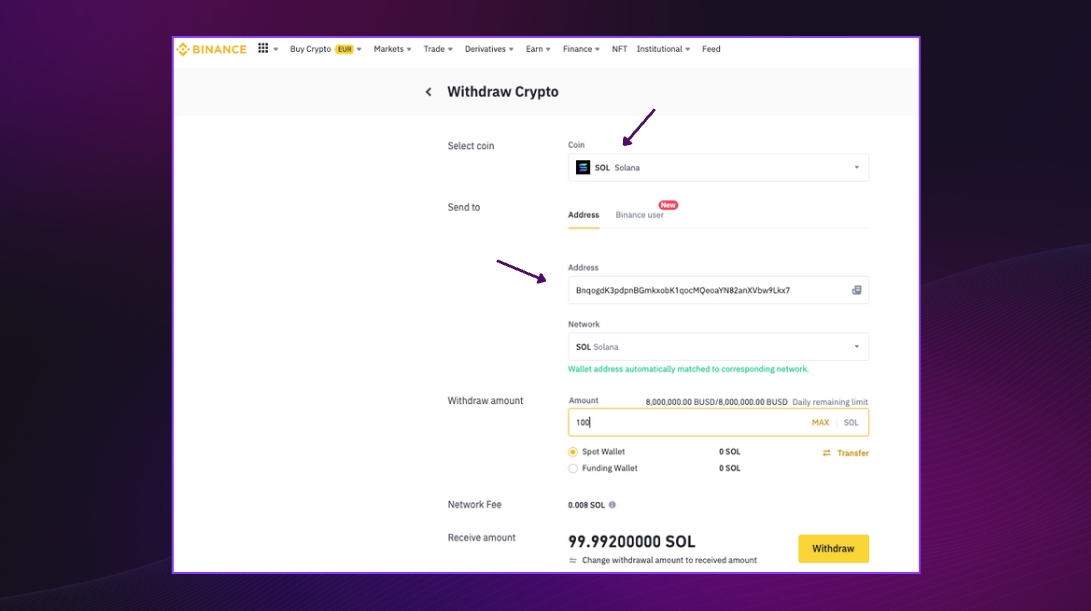Crypto Exchange
We'll use the Phantom wallet application as an example. So go ahead and open up Phantom on your device. Once you're in, look for the "Deposit" option and search for SOL, which is the token we're focusing on.
Great! Now, click on the SOL token to view your deposit address and the corresponding QR code. This is your wallet's unique ID. To make things easier, click on the "Copy" button to quickly save the deposit address.
Next, we'll head over to the exchange you're using. In this example we are using Binance. After purchasing tokens there, find the "Withdraw" option, usually located in the "Wallet" section or the page where you purchased the token. Once you've located it, paste the deposit address you copied earlier from your Phantom wallet into the provided address bar.
Now, enter the amount you wish to withdraw and select the appropriate network. Once you're all set, go ahead and click on "Withdraw" to start the process.
Keep in mind that depending on the exchange, you might need to validate your withdrawal using two-factor authentication for added security. Once the exchange approves your withdrawal request and the transaction is confirmed on the blockchain, your funds will appear in your wallet.
It's important to note that centralized exchanges might take some time to verify and process your withdrawal on your exchange account. If you experience any delays, don't hesitate to reach out to the exchange for assistance. If you have any issues procuring USDC on a crypto exchange feel free to reach out to us on Discord or via email at support@betdex.com.
Last updated